9. PC / Mac target computer


Select OFF if the target (remote) machine is a PC or ON if the target machine is a Mac.
Default is OFF.
10. Remote MAC
If the target computer you selected is a Mac you can select ON for using the internal VNC provided by the Mac operating system under Sharing in System Preferences ( Please refer to your Mac instruction ) or OFF if you wish to use a third party VNC server installed on your Mac such as the “Vine Server”.
Default is OFF.
11. Full Colour
Full colour option will display the screen from the remote computer using the best colour possible. If greater speed of screen updates is required then set to OFF to use 8 Bit colour mode.
Default is ON
12. Full screen mode
When set to ON the view of the entire remote screen is updated. When set to OFF only the visible portion of the remote screen is updated as determined by your current main view location and magnification. Very useful for faster response when irrelevant animations are occurring on the server out of view. currently If using a built-in Mac VNC server then you should leave this ON.
Default is ON.
13. Game mode
When running some applications on your remote computer such as games you will need to send key presses for “held down” keys, such as pressing ‘w’ to move forward in Second Life on a PC. When Sticky Keys are ON the key you press will be held down on the server until you press the same key again or press another key (in which case the new key is held). Currently not supported using the ‘EXT’ keyboard.
Default is OFF
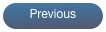
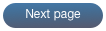
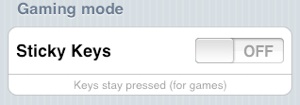
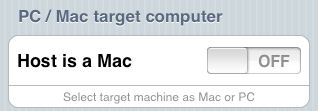
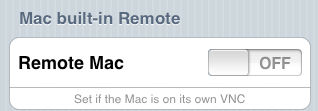
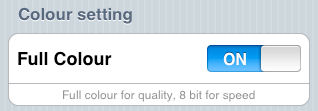
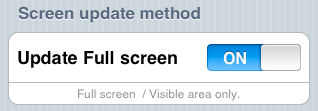
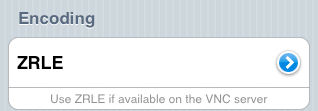
Here you can pick the different types of encoding (The manner in which the data is sent from the remote). Touching the Detail Disclosure will take you to the encoding selection.
Default ZRLE
For more information on encoding goto
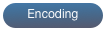
8. Encoding