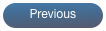Q.Why are updates so slow over a cellular connection ? What can I do to speed it up ?
A. Cellular is inherently much slower than either direct WiFi or using WiFi to access a broadband connection - some studies have shown that standard 3G is actually 13* slower than using WiFi/broadband (this speed issue is common to all networking software, not just VNC). The short answer is use a WiFi or WiFi to broadband connection instead but when that’s not possible there are various things you can do to work around the problem. Probably the most important change you can make is have the server/host display set at the minimum useable resolution for the tasks you wish to perform over VNC. Secondly ensure you are using the best possible VNC server and VNC encoding - here the best encoding to use is ZRLE and the best server to use on a Windows PC is UltraVNC and the best server to use on a Mac is Vine VNC (see below for links to these). Thirdly in your VNC Pocket Office connection settings turn ‘Update Full Screen’ OFF and if you need to read text set the Server Scaling to 2:1, if you don’t need to read text then set Server Scaling to 4:1. If you still want updates to be faster then you could also turn ‘Full Colour’ OFF.
Q. After being connected over WiFi and losing the connection when I try to reconnect (in WiFi range) the connection messages say connection is being attempted over 3G and connection is not made, how do I reconnect ?
A. Simply exit VNC Pocket Office and then run it again, if connection is still not made over WiFi when it should be then quit PT Pocket Office again and go into your iPhone settings to verify that WiFi is indeed reconnected (to a suitable network). If connection is still not made simply try again after a few minutes as sometimes the VNC servers take a while to recover after losing a connection. If things still don’t work then the VNC server may require “hands-on” resetting/restarting.
Known Issues
When connecting to the in-built Mac VNC using screen sharing if you disable ‘Update Full Screen’ in DesktopCONNECT then the screen does not get updated correctly from the server when moving the display or increasing the display area. In this case you need to either always have ‘Update Full Screen’ enabled or use the Vine VNC server instead - see below for the Vine website.
If the connection ‘Update Delay’ is set too low then tap/gesture responses may be affected, in this case simply connect with a larger update delay (0.5 recommended).
Note that if connected over 3G then setting the update delay to the maximum of 2.0 is probably a good idea. We are working to improve this problem so that even zero delay will not affect tap/gesture responses (at least not when connected over WiFi or WiFi/broadband).
When connecting to the in-built Mac VNC using screen sharing you may need to set the screen sharing to “Allow access for: All users”.
Although the maximum server screen size is a potential 32764 pixels in either dimension in practice the server screen size that can be coped with is restricted by the amount of free memory on your iPad. If the server screen size requires more memory than is available you will get an appropriate message - in this case if the VNC server is UltraVNC or Vine then you could increase the amount of server scaling but if the VNC server does not support server scaling then you will have to reduce the server-screen size. Generally you won’t have a problem unless your iPad is very full or your server system is multi-monitor using more than 2 displays.
If your iPhone ISP is AT&T in the USA (and maybe in some other cases) you may find that trying to connect over GPRS/Edge will not work if the interface is asleep at the time. This is a known issue generally and the usual cure is to run Safari and go to a website then try to connect again. The solution in DesktopCONNECT is fairly straightforward, simply tap on any of the buttons/icons in the program that take you to Safari such as going to your DesktopCONNECT files or account. Once the Safari has loaded the site then switch back from Safari to DesktopCONNECT and you should then be able to make a connection.
Points to Note
If connecting to a PC then make sure you have ‘Host is a Mac’ set to OFF and if connecting to a Mac then ensure that ‘Host is a Mac’ is set to ON. The main difference this makes is the way that some characters are sent to the VNC server when typing, typing with ‘Host is a Mac’ set incorrectly may produce unpredictable results. If you are connecting to a system that is neither a Windows PC nor a Mac then some experimentation is probably needed to see which setting of ‘Host is a Mac’ works best with your system.
For Linux using ‘Host is a Mac’ ON is probably better.
USEFUL SITES
For the latest UltraVNC server software for your PC goto :-
http://www.uvnc.com/download/index.html
For the fastest VNC server for your MAC goto:-
http://sourceforge.net/projects/osxvnc/
For Smartphone / Symbian VNC client software goto:-